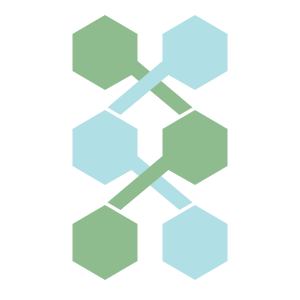The following are a set of guidelines to make your WDL files more readable. Any workflow or pipeline that is part of BioWDL should adhere to these guidelines.
These guidelines were written for WDL 1.0, some segments may not be applicable for other WDL versions.
1. Indentation
What should be indented:
- Anything within a set of braces
{}. - Inputs following
input:in a call block. - Continuations of expressions which did no fit on a single line, see section 4.
Indentations should be 4 space characters ( ) per level of indentation.
Closing braces should use the same level as indentation as their opening
braces.
Do not use a tab character.
Examples
yay:
workflow Example {
call SomeTask as doStuff {
input:
number = 1,
letter = "a"
}
}
nay:
- Contents of workflow block indented with 2 spaces, rather than 4.
- Inputs not indented.
workflow Example {
call SomeTask as doStuff {
input:
number = 1,
letter = "a"
}
}
2. Blank lines
Blank lines should be used to separate different parts of a workflow:
- Different blocks (code surrounded by
{}or<<<>>>) should be separated by a single blank line. - Different groupings of inputs (in call, task and workflow blocks) and items in runtime and parameter_meta sections may also be separated by a single blank line.
- Between the closing braces of a parent and child block, no blank lines should be placed.
Examples
yay:
task Echo {
input {
String message
String? outputPath # Optional input(s) separated from mandatory input(s)
}
command {
echo ~{message} ~{"> " + outputPath}
}
output {
File? outputFile = outputPath
}
}
nay:
- Double blank line between
inputandcommandblock. - No blank line between
commandandoutputblock. - Pointless blank line between closing braces.
task Echo {
input {
String message
String? outputPath
}
command {
echo ~{message} ~{"> " + outputPath}
}
output {
File? outputFile = outputPath
}
}
3. Expression spacing
Expressions should be spaced out to improve readability.
Expressions
Spaces should be added between values and operators in expressions. If multiple
expressions occur within a single overarching expression, they may be grouped
without placing spaces, with spaces being placed between the groups instead.
It is advisable to base the groups on the order of operations.
In the case of groupings, opening brackets (() should always be preceded by a
space and closing brackets ()) should always be followed by one. There should
not be a space between the brackets and their first or last value.
In the case of function calls, there should not be a space between the
function’s name and the opening bracket of it’s parameters, but besides that
the same rules apply as with groupings, as far as the brackets are concerned.
The commas separating the parameters should be followed, but not preceded by a
space.
There are a number of operators which should always be surrounded by spaces:
- Less than:
< - Less then or equal:
<= - Greater than:
> - Greater than or equal:
>= - Equal:
== - Not Equal:
!= - Logical AND:
&& - Logical OR:
|| - Assignment:
=
There are also a number of operators which should always be preceded by a space, but not followed by one (even when they precede a bracket). If these operators apply to the result of an expression. The expression should be surrounded by brackets.
- Logical NOT:
! - Unary plus:
+ - Unary negation:
-
Examples
yay:
1 + 11 + 1/2(1 + 1) / 2!(a == -1)
nay:
1+11 + 1 / 2( 1+1 ) / 2or(1 + 1)/2!(a==-1)or! (a == -1)or!a == -1
4. Line length and line breaks
Lines should be at most 100 characters long. If a line exceeds this, it should be broken up into multiple lines. The following lines should be indented as described in section 1.
Line breaks
When using line breaks to adhere to the line length limit, they should occur on logical places. These include:
- Following a comma.
- Before the
thenorelsein anif-then-elseexpression. - Following an opening bracket (
(). - Following an operator which would otherwise be followed by a space (see section 3), as a last resort.
In addition there are some places where there should always be a line break. These include:
- Between inputs in a call block.
- Following
inputs:in a call block. - Following opening braces (
{). - Before closing braces (
}). - Following opening heredoc-like command syntax (
<<<). - Following closing heredoc-like command syntax (
>>>).
Examples
yay:
Int value = if defined(aVariableThatHasAWayTooLongName)
then aVariableThatHasAWayTooLongName else 10
# or
Int value = if defined(aVariableThatHasAWayTooLongName)
then aVariableThatHasAWayTooLongName
else 10
# ----
call SomeTask as doStuff {
input:
number = 1,
letter = "a"
}
nay:
# too long
Int value = if defined(aVariableThatHasAWayTooLongName) then aVariableThatHasAWayTooLongName else 10
# or wrong line break
Int value = if defined(aVariableThatHasAWayTooLongName) then
aVariableThatHasAWayTooLongName else 10
# ----
# multiple inputs on one line
call SomeTask as doStuff {
input:
number = 1, letter = "a"
}
# missing line breaks
call SomeTask as doStuff {input: number = 1, letter = "a"}
5. Naming conventions
All imports and calls should be named using the as syntax. The names for the
various different types of objects should be formatted as listed below:
- Tasks: UpperCamelCase
- Workflows: UpperCamelCase
- Structs: UpperCamelCase
- Calls: lowerCamelCase
- Variables: lowerCamelCase
- Inputs: see the notes below
- Imports: lowerCamelCase
Input names
Input names should mimic the (long form) versions of the options they represent
as much as possible. This entails that if there is a version of the option
which is longer than 1 character, the associated input name should be the same
as this long form option. Preferably the name would be reformatted to
lowerCamelCase, though some exceptions may exist, such as cases in which the
name contains capitalized abbreviation. A word following this abbreviation may
be uncapitalized.
In any other situation use lowerCamelCase.
When naming an input which represents a file path, which is not associated with
a command option for which a long form exists, the name of this input should
end with the word Path. Note that this is only the case if the input is of
the String or String? type.
Avoiding name conflicts
Task or Flow may be added at the end of imported tasks or workflow in order
to avoid conflicts in names between calls and imports, if it can otherwise not
be avoided. Do not change the name of the call.
Examples
yay:
task DoStuff {
input {
File inputFile
String outputPath
Int maxRAM
}
command {
someScript \
-i ~{inputFile} \
--maxRAM ~{maxRAM} \
-o outputPath
}
output {
File output = outputPath
}
}
nay:
- task name is not UpperCamelCase
input_filedoes not use lowerCamelCaseOutputPathdoes not use lowerCamelCaseramdoes not match the option it is represents
task doStuff {
input {
File input_file
String OutputPath
Int ram
}
command {
someScript \
-i ~{input} \
--maxRAM ~{ram} \
-o outputPath
}
output {
File output = outputPath
}
}
6. Modularization
In general tasks and structs should be kept in separate files from workflows.
Only if a task is small and specific to a certain workflow may it be placed in
the same file as the workflow.
Tasks and structs relating to the same tool or toolkit should be in the same
file. If a file contains multiple tasks and/or structs, the structs should be
kept below the tasks and both the tasks and structs should be ordered
alphabetically. Calls and value assignments in a workflow should be placed in
order of execution.
Examples
yay:
task A {
command {
echo A
}
}
task Z {
command {
echo Z
}
}
struct B {
String name
}
nay:
# Structs and tasks mixed
task A {
command {
echo A
}
}
struct B {
String name
}
task Z {
command {
echo Z
}
}
# Not in alphabetical order
task Z {
command {
echo Z
}
}
task A {
command {
echo A
}
}
struct B {
String name
}
7. Tasks
The command section
- Each option in a bash command should be on a new line. Ending previous lines
with a backslash (
\). Some grouping of options on a single line may be acceptable. For example, various java memory settings may be set on the same line, as long as the line does not exceed the line length limit as described in section 4. - All bash commands should start with
set -e -o pipefailif more than one bash command gets executed in the task. - If (and only if) no docker container is specified in the runtime section
(see Runtime section below), commands should have a
~{preCommand}following point 2 and before the actual command. This will allow for a (eg.) a conda environment to be loaded for the execution of the task. This precommand should be placed directly before the actual command and should be settable as an inputs. - The
~{...}placeholder syntax should be used in all cases, rather than the${...}syntax.
Runtime section
A docker container should be provided for all tasks. These should be publicly
available docker containers. Biocontainers
are generally preferred. Only if a task performs highly generic tasks
(eg. a simple ln command) may the docker container be omitted. Under
some circumstances there may be exceptions to this guideline, such as
legacy implementations making it impossible to use a container.
The parameter_meta section
It is highly advised that a parameter_meta section is defined, containing descriptions of both the inputs and output of the task.
Examples
yay:
task DoStuff {
input {
File inputFile
String outputPath
Int maxRAM
String? preCommand
}
command {
set -e -o pipefail
mkdir -p `dirname outputPath`
someScript \
-i ~{inputFile} \
--maxRAM ~{maxRAM} \
-o outputPath
}
output {
File output = outputPath
}
runtime {
docker: "alpine"
}
parameter_meta {
inputFile: "A file"
outputPath: "A location to put the output"
maxRam: "The maximum amount of RAM that can be used (in GB)"
output: "A file containing the output"
}
}
nay:
- all option are on the same line
set -e -o pipefailis absentpreCommandis absent even though no docker container is defined- usage of
${...}placeholders - runtime section is absent
- parameter_meta section is absent
task DoStuff {
input {
File inputFile
String outputPath
Int maxRAM
}
command {
mkdir -p `dirname outputPath`
someScript -i ${inputFile} --maxRAM ${maxRAM} -o outputPath
}
output {
File output = outputPath
}
}
8. Imports
Imports should be placed in alphabetical order at the top of the file. All
imports must be named using the as syntax.
9. Style enforcement
For now there is no automated way of styling or checking the style of WDL files according to these guidelines. It is up to the authors and reviewers to ensure the guidelines are adhered to.